| Photo Uploading Help |
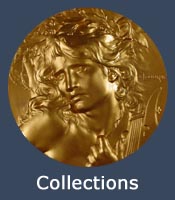
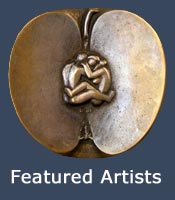
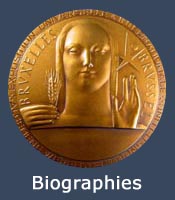
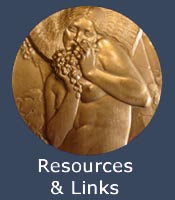
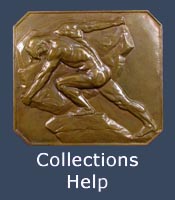
|
Here we describe the general features of the Collections area where collectors can upload photos of their medal collection. For detailed help with entering your medal collection the FAQ file in the Collections area.
The goal of the Collections Area is to create a web database of medals that everyone can access while at the same time allowing you to organize and archive your collection. We encourage you to upload as many of the medals in your collection as you like, but especially the ones you consider most interesting, beautiful or rare. That way everyone can view and enjoy your collection.
Galleries: Every user can create a personal Gallery containing the medals they wish to display and archive. Within your Gallery, you may have more than one Album. In this way, you can organize your medals into individual collections such as "Art Nouveau", "World History", "Sports", etc. Or, you may choose to have only one Album. To add an album go to "Create/order my albums" near the top of the page. Click on "New" in the lower right hand corner of the box displayed to create a "New Album". You can now rename the new album. Click on "Apply modifications" to add the Album to your list. In the "Modify my albums" section you can add (or edit) a description of the Album and choose whether you want people to be able to leave comments or rate the file. Here, you can also choose a thumbnail to represent your album. In the "My profile" area you can provide information about yourself and your interests, insert a link to your homepage, and change your password. It also shows how much storage space you are allowed and how much you are using.
Uploading Photos: To upload photos, click on "Upload" near the top of the page. You can then browse your computer to choose photos to upload, or give the absolute URL locations. You can simultaneously upload 10 photos from your computer and/or 4 photos from web URLs. Once uploaded, you will be prompted to provide titles and descriptions of each photo. The description can contain up to about 400 words. There also are 4 text boxes where you can enter information that is always kept private -- for example, you might want to enter when you purchased the medal and for what price. If you want such information to be displayed to others, include it in your description. If you use up all of the space, editing becomes difficult. In that case it is better to edit the description in MS Word or some other text editor, and then copy and paste into the description box.
You don't have to write you descriptions right away (or at all), you can edit them later. Bear in mind that everything is tied to the photo itself, so it cannot be replaced. If you want to use a new photo, you must upload the new photo and then copy the description over to the new one. You can then delete the old photo.
Naming Hints: For most, but not all medals, both sides are of interest. But, you cannot enter two photos into the same file. One possibility is to join them into one photo in a photo editor such as Adobe Photoshop. If you do this, it is recommended that you resize each photo to 300x300 pixels to produce a joined photo that is 600 pixels wide by 300 pixels tall. (The software automatically resizes the photos to a maximum width or height of 600 pixels anyway.) It is easier, however, to simply name the two photos the same except for the ending. For example, you might name the two photos "1900 Paris Exposition obv" and "1900 Paris Exposition rev". If the two photos are uploaded in adjacent boxes, then they will always appear next to one another, whether one chooses to order the display alphabetically or according to time of upload. One can then use either one or both of the description boxes to provide information about the medal, and the individual photos will be displayed larger. If you run out of space, email the webmaster, jwbirks@hotmail.com to request a larger allocation.
Viewing Medals: You can sort through medals to view in a variety of ways ranging from 1) specific users, 2) search for key words, 3) most recent additions, 4) most viewed, 5) last comments, 6) top rated, and 7) from a Favorites List that you can create. Once you choose a medal to view, you can play a slideshow of all the medals in that album or click on the forward and reverse arrows to browse through the album. You also can select nearby medals to view from the filmstrip. You can send E-cards (with messages) to friends and colleagues containing the image of any medal.
Admin Mode: Go here when you want to edit your medal information or upload more photos of medals.
FAQ: Go here for further explanation and help in using the Collection Area.
|